最近忙于开发工作流,想起之前开发的OA ,缺少一个重要的功能:表单设计器。因为我们的OA是基于Sharepoint开发的,如果没有表单设计器,定义一个列表的界面需要开发一个feature,或则需要VS开发一个aspx页面。这事一个很麻烦的事情。所以考虑实现一个表单设计器。
于 是我到网上找HTML 编辑器,找到好几个,分别有CKEditor,TinyMCE,还有一个基于JQuery的一个编辑器XHEditor。这几个编辑器我就不做比较了。我 这里选择使用CKEditor。既然要做表单设计器,我们的需要扩展这HTML编辑器,CKEditor提供了方便可扩展的插件体系,我们可以很方便的自 定义一些自己的插件。这只介绍概述CKEditor插件开发。
首先我们到http://ckeditor.com/download下载CKEditor,这里我使用的是CKEditor 3.6。解压后目录如下:
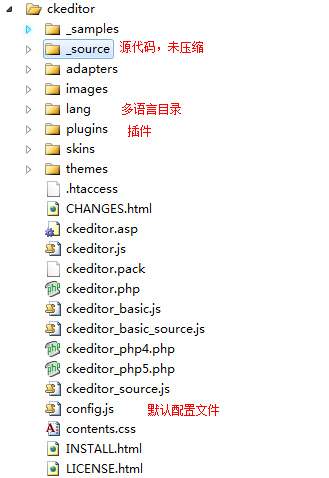
CKEditor 的源码存放在_source目录下面,根目录下面的ckeditor.js是经过压缩的代码。Dom元素操作,事件处理,初始化脚本和其他一些环境设置都 在ckeditor\_souce\core目录下面。其他功能,如格式化,复制粘贴,图片和链接都是以插件的形式实现的,存放在ckeditor \_source\plugins文件夹下面,每一个文件夹为一个插件。每个文件夹下面都有一个plugin.js的脚本文件。
为了减少 HTML 请求数量,CKEditor压缩并打包成ckeditor.js 和ckeditor_basic.js。默认运行压缩后的ckeditor。在开发过程中,如果你想运行未压缩的源码,则把ckeditor.js替换成 ckeditor_source.js就可以了。
我们以Hello World插件为例子。呵呵。在plugins目录下面新建一个HelloWorld文件夹,并在下面建立一个plugin.js文件。
插件配置
要CKEditor能够调用我们开发的插件,我们需要在CKEditor注册我们开发的插件。打开根目录下面的config.js。设置CKEDITOR.editorConfig属性
config.extraPlugins = 'HelloWorld';
完整的代码如下:
CKEDITOR.editorConfig = function( config )
{
// Define changes to default configuration here. For example:
// config.language = 'fr';
// config.uiColor = '#AADC6E';
config.extraPlugins = 'HelloWorld';
};
这样CKEditor会从Plugin文件夹找HelloWorld文件夹下面的plugin.js,并加载插件。
工具栏按钮
我们需要在CKEditor的工具栏上加入HelloWorld的按钮。单击按钮出发一个命令。命令可以触发一个事件,或调用方法。我们通过CKEDITOR.plugins.add方法来添加插件。
CKEDITOR.plugins.add('HelloWorld', {
init: function (editor) {
var pluginName = 'HelloWorld';
CKEDITOR.dialog.add(pluginName, this.path + 'dialogs/HelloWorld.js');
editor.addCommand(pluginName, new CKEDITOR.dialogCommand(pluginName));
editor.ui.addButton(pluginName,
{
label: 'Hello',
command: pluginName
});
}
});
上面代码中,我们添加了一个HelloWorld的按钮,和HelloWorld的命令。
通过方法editor.ui.addButton添加一个按钮,这个方法有两个参数。一个是按钮的名字,另外一个是按钮的定义。
定义有以下几个属性:
label:当鼠标移动到按钮上面是提示此文本信息。
className:样式名,默认是'cke_button_' + command
click:按钮的单击事件出发的方法。如果没有实现单击事件,则执行指定key的命令。
command:按钮单击默认执行的命令。
下面是按钮的部分源码。
CKEDITOR.ui.button = function( definition )
{
// Copy all definition properties to this object.
CKEDITOR.tools.extend( this, definition,
// Set defaults.
{
title : definition.label,
className : definition.className || ( definition.command && 'cke_button_' + definition.command ) || '',
click : definition.click || function( editor )
{
editor.execCommand( definition.command );
}
});
this._ = {};
};
editor表示一个编辑器的实例。通过调用其addCommand(commandName, commandDefinition) 方法,来添加命令。我们实例化了一个CKEDITOR.dialogCommand,此命令继承至 CKEDITOR.commandDefinition,该命令执行时打开一个特定的对话框。我们现在把这个按钮加入到ToolBar里,修改 Config.js。
CKEDITOR.editorConfig = function (config) {
// Define changes to default configuration here. For example:
// config.language = 'fr';
// config.uiColor = '#AADC6E';
config.toolbar =
[
{ name: 'document', items: ['Source', '-', 'Save', 'NewPage', 'DocProps', 'Preview', 'Print', '-', 'Templates'] },
{ name: 'clipboard', items: ['Cut', 'Copy', 'Paste', 'PasteText', 'PasteFromWord', '-', 'Undo', 'Redo'] },
{ name: 'editing', items: ['Find', 'Replace', '-', 'SelectAll', '-', 'SpellChecker', 'Scayt'] },
{ name: 'forms', items: ['Form', 'Checkbox', 'Radio', 'TextField', 'Textarea', 'Select', 'Button', 'ImageButton', 'HiddenField'] },
'/',
{ name: 'basicstyles', items: ['Bold', 'Italic', 'Underline', 'Strike', 'Subscript', 'Superscript', '-', 'RemoveFormat'] },
{ name: 'paragraph', items: ['NumberedList', 'BulletedList', '-', 'Outdent', 'Indent', '-', 'Blockquote', 'CreateDiv', '-', 'JustifyLeft', 'JustifyCenter', 'JustifyRight', 'JustifyBlock', '-', 'BidiLtr', 'BidiRtl'] },
{ name: 'links', items: ['Link', 'Unlink', 'Anchor'] },
{ name: 'insert', items: ['Image', 'Flash', 'Table', 'HorizontalRule', 'Smiley', 'SpecialChar', 'PageBreak', 'Iframe'] },
'/',
{ name: 'styles', items: ['Styles', 'Format', 'Font', 'FontSize'] },
{ name: 'colors', items: ['TextColor', 'BGColor'] },
{ name: 'tools', items: ['Maximize', 'ShowBlocks', '-', 'About'] },
'/',
{ name: 'extent', items: ['HelloWorld'] }
];
config.extraPlugins += (config.extraPlugins ? ',HelloWorld' : 'HelloWorld');
};
注释:’/’表示换行,’-‘标识分隔符 。
config.toolbar的默认值是Full。Full的菜单有哪些呢?打开ckeditor\_source\plugins\toolbar\plugin.js查看toolbar_Full的定义。
CKEDITOR.config.toolbar_Full =
[
{ name: 'document', items : [ 'Source','-','Save','NewPage','DocProps','Preview','Print','-','Templates' ] },
{ name: 'clipboard', items : [ 'Cut','Copy','Paste','PasteText','PasteFromWord','-','Undo','Redo' ] },
{ name: 'editing', items : [ 'Find','Replace','-','SelectAll','-','SpellChecker', 'Scayt' ] },
{ name: 'forms', items : [ 'Form', 'Checkbox', 'Radio', 'TextField', 'Textarea', 'Select', 'Button', 'ImageButton', 'HiddenField' ] },
'/',
{ name: 'basicstyles', items : [ 'Bold','Italic','Underline','Strike','Subscript','Superscript','-','RemoveFormat' ] },
{ name: 'paragraph', items : [ 'NumberedList','BulletedList','-','Outdent','Indent','-','Blockquote','CreateDiv','-','JustifyLeft','JustifyCenter','JustifyRight','JustifyBlock','-','BidiLtr','BidiRtl' ] },
{ name: 'links', items : [ 'Link','Unlink','Anchor' ] },
{ name: 'insert', items : [ 'Image','Flash','Table','HorizontalRule','Smiley','SpecialChar','PageBreak','Iframe' ] },
'/',
{ name: 'styles', items : [ 'Styles','Format','Font','FontSize' ] },
{ name: 'colors', items : [ 'TextColor','BGColor' ] },
{ name: 'tools', items : [ 'Maximize', 'ShowBlocks','-','About' ] }
];
那么我们可以模仿来定义Mine的ToolBar。再次编辑config.js。
CKEDITOR.editorConfig = function (config) {
// Define changes to default configuration here. For example:
// config.language = 'fr';
// config.uiColor = '#AADC6E';
config.toolbar_Mine =
[
{ name: 'document', items: ['Source', '-', 'Save', 'NewPage', 'DocProps', 'Preview', 'Print', '-', 'Templates'] },
{ name: 'clipboard', items: ['Cut', 'Copy', 'Paste', 'PasteText', 'PasteFromWord', '-', 'Undo', 'Redo'] },
{ name: 'editing', items: ['Find', 'Replace', '-', 'SelectAll', '-', 'SpellChecker', 'Scayt'] },
{ name: 'forms', items: ['Form', 'Checkbox', 'Radio', 'TextField', 'Textarea', 'Select', 'Button', 'ImageButton', 'HiddenField'] },
'/',
{ name: 'basicstyles', items: ['Bold', 'Italic', 'Underline', 'Strike', 'Subscript', 'Superscript', '-', 'RemoveFormat'] },
{ name: 'paragraph', items: ['NumberedList', 'BulletedList', '-', 'Outdent', 'Indent', '-', 'Blockquote', 'CreateDiv', '-', 'JustifyLeft', 'JustifyCenter', 'JustifyRight', 'JustifyBlock', '-', 'BidiLtr', 'BidiRtl'] },
{ name: 'links', items: ['Link', 'Unlink', 'Anchor'] },
{ name: 'insert', items: ['Image', 'Flash', 'Table', 'HorizontalRule', 'Smiley', 'SpecialChar', 'PageBreak', 'Iframe'] },
'/',
{ name: 'styles', items: ['Styles', 'Format', 'Font', 'FontSize'] },
{ name: 'colors', items: ['TextColor', 'BGColor'] },
{ name: 'tools', items: ['Maximize', 'ShowBlocks', '-', 'About'] },
'/',
{ name: 'extent', items: ['HelloWorld'] }
];
config.toolbar = 'Mine';
config.extraPlugins += (config.extraPlugins ? ',HelloWorld' : 'HelloWorld');
};
我们运行下,查看下效果 。
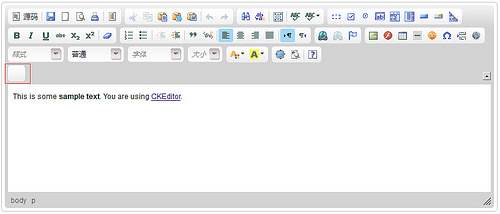
这个按钮已经出来了。可惜没有图片。在HelloWorld的插件目录下面新增一文件夹images,添加一个16*16的图标。
修改ckeditor\_source\plugins\HelloWorld\plugin.js。
CKEDITOR.plugins.add('HelloWorld', {
init: function (editor) {
var pluginName = 'HelloWorld';
CKEDITOR.dialog.add(pluginName, this.path + 'dialogs/HelloWorld.js');
editor.addCommand(pluginName, new CKEDITOR.dialogCommand(pluginName));
editor.ui.addButton(pluginName,
{
label: 'Hello',
command: pluginName,
icon: this.path + 'images/hello.png'
});
}
});
Dialogs:
Dialog是开发插件的关键,在前面我们使用CKEDITOR.dialog.add方法添加了一个对话框。 有两个参数。一个是对话框名,一个对话框定义。
然后我们还添加了一个dialog命令。这个命令会打开我们的dialog。
editor.addCommand(pluginName, new CKEDITOR.dialogCommand(pluginName));
我们的对话框定义放在ckeditor\_source\plugins\HelloWorld\dialogs\HelloWorld.js。
(function () {
function HelloWorldDialog(editor) {
return {
title: '对谁说Hello',
minWidth: 300,
minHeight: 80,
buttons: [{
type: 'button',
id: 'someButtonID',
label: 'Button',
onClick: function () {
alert('Custom Button');
}
},
CKEDITOR.dialog.okButton,
CKEDITOR.dialog.cancelButton],
contents:
[
{
id: 'info',
label: '名字',
title: '名字',
elements:
[
{
id: 'text',
type: 'text',
style: 'width: 50%;',
label: '名字',
'default': '',
required: true,
validate: CKEDITOR.dialog.validate.notEmpty('名字不能为空'),
commit: function () {
var text = ‘Hello ’+this.getValue();
alert(text);
}
}
]
}
],
onLoad: function () {
alert('onLoad');
},
onShow: function () {
alert('onShow');
},
onHide: function () {
alert('onHide');
},
onOk: function () {
this.commitContent();
},
onCancel: function () {
alert('onCancel');
},
resizable: CKEDITOR.DIALOG_RESIZE_HEIGHT
};
}
CKEDITOR.dialog.add('HelloWorld', function (editor) {
return HelloWorldDialog(editor);
});
})();
详细的Dialog定义,可以查看http://docs.cksource.com/ckeditor_api/symbols/CKEDITOR.dialog.definition.html。这里介绍几个属性:
title:窗体的标题
minWidth:窗体最小的宽度
minHeight:窗体的最小高度
buttons:显示在窗体的按钮。默认CKEDITOR.dialog.okButton,CKEDITOR.dialog.cancelButton。也就是确定,和取消按钮。也可以自己定义一个Button。
{
type: 'button',
id: 'someButtonID',
label: 'Button',
onClick: function () {
alert('Custom Button');
}
}
这里创建了CKEDITOR.dialog.definition.button对象。
contents:对话框里面的内容。是一个 CKEDITOR.dialog.definition.content数组。每一个 CKEDITOR.dialog.definition.content显示为一个tab(选项卡)。这里有一个重要的属性是elements,是一个 CKEDITOR.dialog.definition.uiElement数组,是每一个选项卡里面的内容。uiElement中有commit方法, 这个方法由对话框CKEDITOR.dialog.definition.commitContent方法调用执行。
commit: function () {
var text = ‘Hello ’+this.getValue();
alert(text);
}
这里我们调用CKEDITOR.ui.dialog.uiElement的getValue方法来获取到名字文本框的值。这里只是alert,稍后在改进怎么把值加入到设计器里面。
还有一个是setup方法,则由CKEDITOR.dialog.definition.setupContent方法调用执行。
type:有以下几个值。text, password, textarea, checkbox, button, select, file, fileButton, html
labelLayout:'horizontal' 或则'vertical'。
on*: 定义事件方法。事件可以是Dom事件,例如onChange,onClick,也可以是onShow,onHide,onLoad。
validate:验证用户的输入。例如:验证值不能为空。validate : CKEDITOR.dialog.validate.notEmpty(ErrorMessage)。当单击btnOk按钮,如果值为空,则会弹出 ErrorMessage信息来提示。你还可以用其他的验证方法来验证输入:
onLoad,onShow,onHide,onOk,onCancel这几个方法看字面意思就知道干嘛的了。就不多介绍了。我们这里当onOk,就是确定按钮单击的时候,执行了commitContent方法,从而执行了CKEDITOR.dialog.definition.uiElement.commit方法。
resizable:一个枚举。用于修改窗体的大小,是否可以修改高度,宽度,还是两者都可以。有以下几个定义。默认值是CKEDITOR.DIALOG_RESIZE_NONE。
CKEDITOR.DIALOG_RESIZE_NONE
CKEDITOR.DIALOG_RESIZE_WIDTH
CKEDITOR.DIALOG_RESIZE_HEIGHT
CKEDITOR.DIALOG_RESIZE_BOTH
那现在在来运行看看效果:
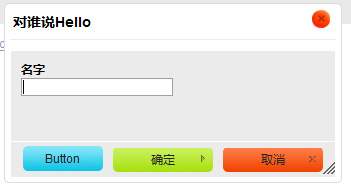
单击确定按钮则弹出Hello 某某某。
当然我们不想这样Alert。我们希望能够把Hello 某某某写到编辑器里面。
这里我们用到了CKEDITOR.dom.element对象。这对象里面包含了很多对编辑器DOM操作的方法。如我们要创建一个span元 素。var element = new CKEDITOR.dom.element('span', editor.document);。我们需要设置值则调用setText方法等。
那我们修改刚刚做好的dialot。
(function() {
function HelloWorldDialog(editor) { & nbsp;
return {
title: '对谁说Hello & #39;,
minWidth: 300,
minHeight: 80,
buttons: [CKEDITOR.dialog.okButton, CKEDITOR.dialog.cancelButton],
contents: [{
id: '
info & #39;,
label: '名字 & #39;,
title: '名字 & #39;,
elements: [{
id: '
text & #39;,
type: '
text & #39;,
style: '
width: 50 % ; & #39;,
label: '名字 & #39;,
'
default & #39;: ' & #39;,
required: true,
validate: CKEDITOR.dialog.validate.notEmpty( & #39;名字不能为空 & #39;),
commit: function(editor) {
var text = '
Hello & #39; + this.getValue();
var element = new CKEDITOR.dom.element( & #39; span & #39;, editor.document);
element.setText(text);
editor.insertElement(element);
}
}]
}],
onOk: function() {
this.commitContent(editor);
},
resizable: CKEDITOR.DIALOG_RESIZE_HEIGHT
};
} & nbsp;
CKEDITOR.dialog.add( & #39; HelloWorld & #39;,
function(editor) {
return HelloWorldDialog(editor);
});
})();
在单击OK按钮后,我们调用commit方法。我们传了一个当前编辑器的实例过去。
首先我们实例化了一个CKEDITOR.dom.elemtn。设置了它的Text,并通过insertElement方法把元素加入到编辑器。就这样。我们在看看效果。
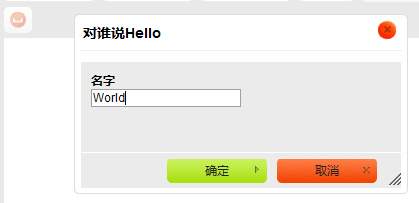
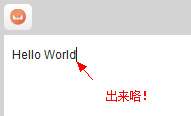
源码:
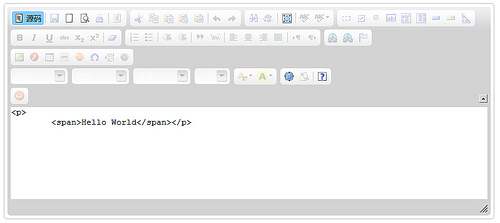
就到这里。最近考虑实现编辑器。希望大家能够给点路子。不然我会误入歧途的。。。。谢谢了。
参考资料:
http://docs.cksource.com/ckeditor_api/index.html
http://www.cnblogs.com/moozi/archive/2010/01/06/1640034.html
http://www.cnblogs.com/xiangyan168/archive/2011/05/19/2050991.html
http://ajithmanmadhan.wordpress.com/2009/12/16/customizing-ckeditor-and-adding-a-new-toolbar-button/
大家有什么问题或技术上的想法可以在此与大家分享,也可以加入前端爱好者QQ群(141999928)一起学习进步:
【幸凡前端技术交流群】
如果您觉得本文的内容对您的学习有所帮助,捐赠与共勉,支付宝(左)或微信(右)